Get Started With Google Business Profile: 15-Step Guide
Without a Google Business Profile, you’re as good as invisible online!
If you want prospective customers to find your business anytime and anywhere, then sign up to list it for free on ‘Google Business Profile’— Google’s business listing platform.
Having a Google Business Profile makes it easier for customers to find information about your business online, including opening hours, days of operation, contact information, and directions.
It complements your website and gives your business an identity and presence on Google. The information that you provide about your business can appear on Google Search, Maps, and Google+.
Best of all, your location will appear on a mobile-friendly map—hugely important since it will make your business more visible to the vast majority of both Android and iPhone users searching for businesses within a three-mile radius, according to Google.
A study from Bright Local found that 64% of consumers have used Google Business Profiles to find the address or phone number of a local business. Similar studies have found that on average, local businesses receive 317 views on Maps each month. That is a lot of online exposure that you could be missing out on, without a GBP.
A Google Business Profile will help to boost your website rankings. You can use it to not only draw attention to your physical location but also to:
Post reviews from your customer
Provide printable coupons
Make special offers
Post videos, images, and updates. The images you use should be between 10KB and 5MB in size, with a minimum resolution of 720x720px.
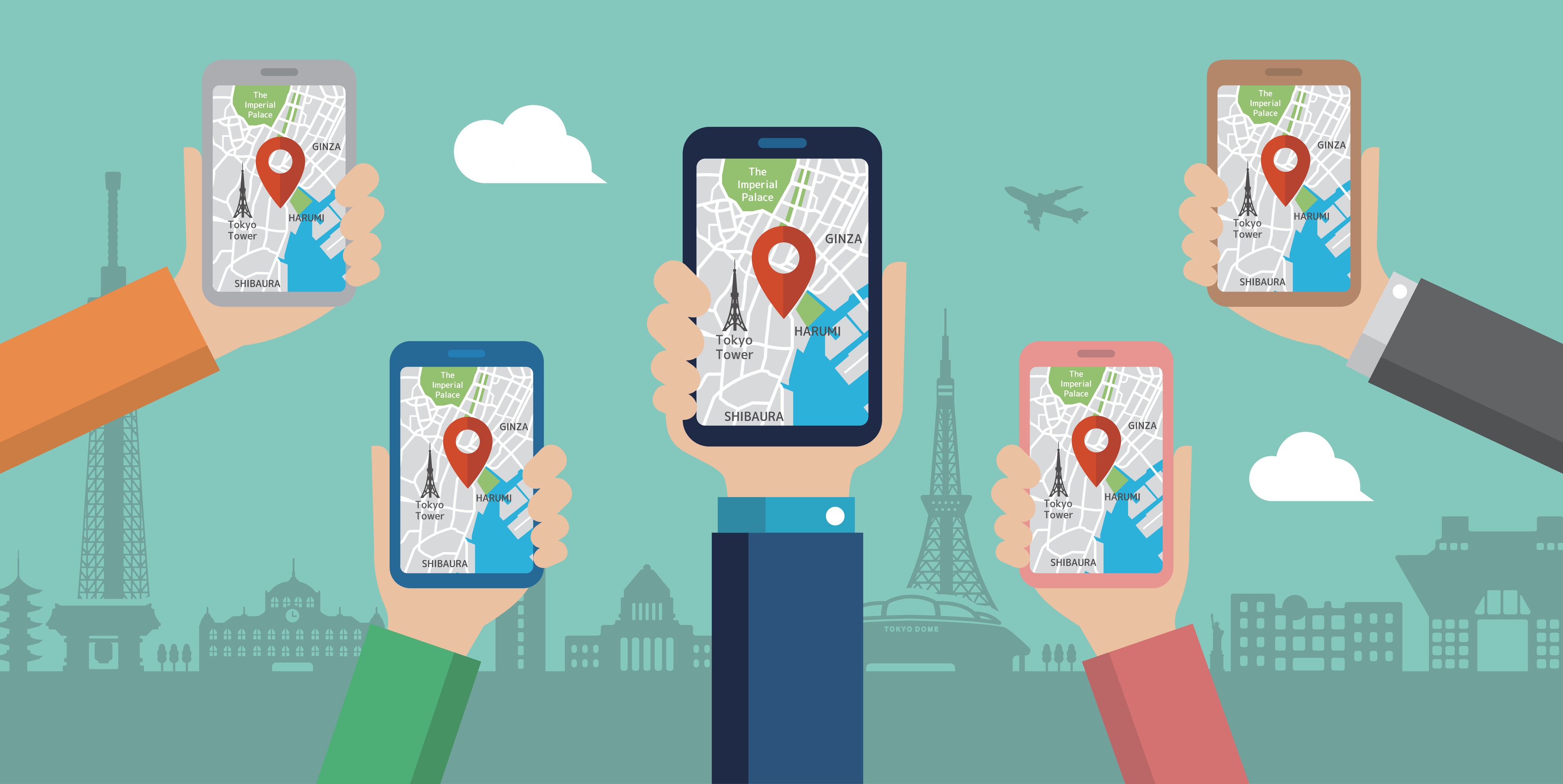
Our 15-Step Guide
Step One - Get Started
Find out if your business is eligible for a Google Business Profile. It doesn’t allow rental or for-sale properties, for example. Likewise, it doesn’t consider brands, organisations, artists, and online-only businesses as local businesses.
Step Two - Claim or Create your Google Business Profile
If you have a local address and already have a Google+ Business Page or a Google Local page, Google will have already created a Google Business Profile for you. You will need to claim it so that you can manage it from this point on.
Search for your business name on Google. If it appears on the right-hand side of the page, click on it and if a ‘Are you the business owner’ link appears, click on it to claim the business. If a link doesn’t appear, go to the Google Business Profile website and sign in with your Google account. Click ‘Start now’ and follow the instructions.
Step Three - Use the Correct Business Name
Use the name that appears on your physical shop, website, and marketing material. Don’t use location keywords, special characters, your URL, or marketing taglines.
Step Four – Check your business address is correct
Use your official business address and make sure it’s the same address that appears in any other local business directory. If Google is unable to find your location, you can use a marker on the map to set your location.
Step Five – Choose the right business category
Select your business category from the list of several hundred that Google offers. You can choose subcategories after creating your Google page.
Step Six – Provide your service area
If you deliver goods and services to customers at their locations, you need to list your business as a ‘service area business’. You must define the areas you cover based on the postcodes or city names.
Step Seven – Verify your business
Your contact details, description, photos and opening times will only appear on Google Maps and Google search after you’ve verified your business. Google will send you a verification code, either via a phone call to the number you’ve provided for the business or a postcard. Once you’ve provided the verification code, a ‘verified’ badge will appear beside your business name on your Google Business Profile dashboard.
Step Eight – Link each page to the correct URL
If you have multiple business locations, create a separate page for each and link it to the relevant landing page. If you have more than 10 locations, you can use Google’s bulk verification feature to upload and verify the addresses.
Step Nine – Provide your opening hours
Do include the correct hours of operation for your business.
Step Ten – Write a compelling description of your business
Write a short but compelling description of your business that includes your unique selling points. Google will use a snippet from your description to display under your business name in local search engine results pages.
Step Eleven – Add images that showcase your products and premises
Add photos of your products and premises to improve your Google ranking, and to boost your click-through rate. The Google/Ipsos study found listings with photos and a virtual tour are twice as likely to generate interest. You can add:
A cover photo
A profile photo
Your logo
Photos that show different aspects of your business
Make sure the photos are the correct size. Compress them if they are larger than the recommended size. The images must be high-quality and crisp.
Step Twelve - Add a Google Virtual Tour
Hire a photographer recommended by Google to create an indoor street view of your business premises. It will be added to your search results on Google Search and Maps.
Step Thirteen – Ask your customers for reviews
The more customer reviews you have on your Google Business Profile page, the better your chances of getting a higher ranking in search results. Ask your customers to add positive reviews of your business. You can ask them when they come to your local premises. You can also send them an email and ask for a review. You can make it easy for them to do so by providing a link to your Google Business Profile.
Step Fourteen – Provide regular updates to entice them back
Post daily or weekly news, updates, and offers on your Google Business Profile to provide your followers, customers, and prospective customers with compelling reasons to return. Your posts will appear in your Google listing on Search and Maps and will be seen by everyone searching for your business.
Step Fifteen – Check your analytics
You can find out what kind of response your posts are receiving by checking your Google Business Profile dashboard. It will reveal who’s searching for you, and what other sites they’ve visited. You can then use this information to create PPC adverts that target those people and that appear on websites like the ones they’ve visited.
Ready to get
Part of the





Your customers are searching for you.
Get Known Locally
Address
8 Scott Dr, Altrincham, Manchester, WA15 8AB
0161 977 0546
helpdesk@knownlocally.co.uk







